The services available to volunteers enable them to help the users with any problems they have.
Email is the first service, where users can send questions via the site and all conversation from that point is over email.
The second service is the live chat service, expected to be the most popular and frequently used feature of the two. It is a real-time chat with users on the site, via a third-party website.
To learn how to use email, click "Email" below the page title.
To learn how to use the live chat, click "Live Chat" below the page title.
Or, if you have any other questions or problems, click "FAQ" below the title to view all frequently asked questions.
If you still have a question or problem and you can't find an answer anywhere, email me your issue to
getsomespaceofficial@gmail.com and I'll reply as soon as possible.
| EMAIL |
When someone submits a question through the Get an Answer
page, all volunteers (including me, the project manager) will receive it. It will look like this in your inbox.

The email will look like this when opened. You can see it states the fields of the form they filled in, and what they wrote.
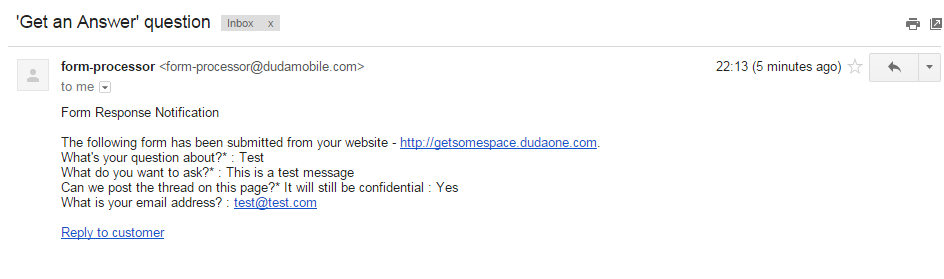
If you want to answer this question, before you do so, send an email to getsomespaceofficial@gmail.com as shown below.
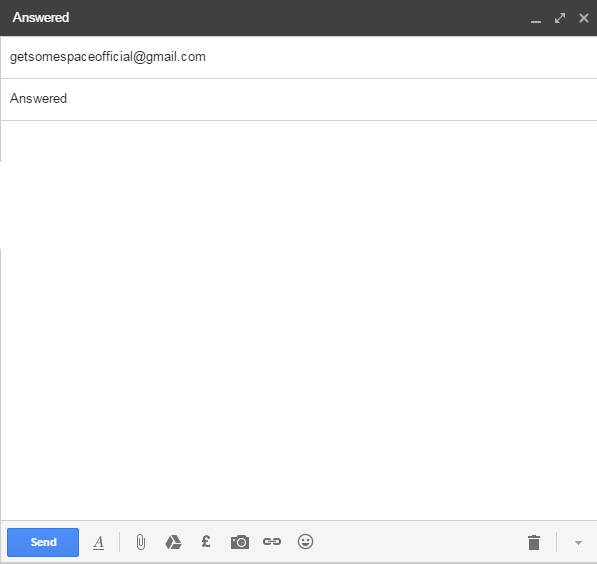
The subject of the email must
be
"Answered"
(without the
quotation marks), or the other volunteers won't know that you're going to answer the question.
As the example shows, there's no need to write a message in the email. The only critical part is that the subject box contains the exact same as the example.
Now you can reply to the user about whatever they have contacted Get Some Space
about! When replying, use the email address they provide in the form responses - donotclick the "Reply to customer" link in the email.
| LIVE CHAT |
Your login to the
live chat website
is the exact same as your login to your volunteer Gmail account, meaning you don't have to remember two sets of login data.
After you have logged in, you will see a very confusing looking dashboard. You don't need to understand any of it, the confusing stuff is taken care of by the project manager. All you have to do is leave the tab open whilst you browse whatever else you want to. When a chat comes in, it will notify you like this (Google Chrome used in the example). A ringing sound will also play.
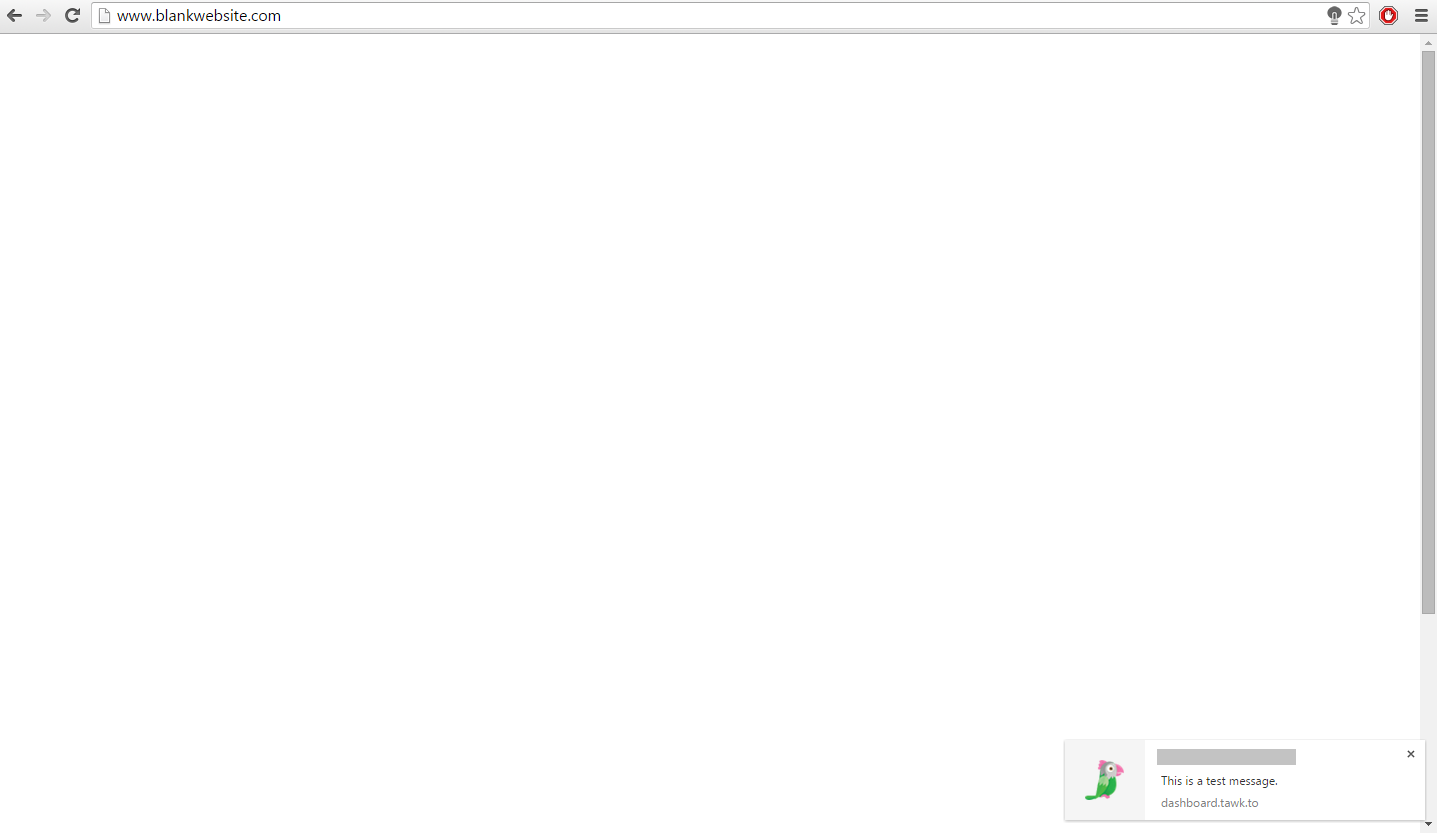
Click this notification to go back to the live chat tab. You will see a pink notification on the panel at the left side of the page (shown below, left). Click this notification to open the chat window, where you will see a join button next to your nickname at the bottom of the page (shown below, right). Click join and you will be in the chat. From there on, just talk to the user and try to help them out.
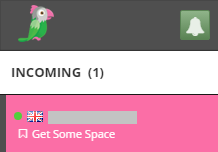

Now you can reply to the user about whatever they have contacted Get Some Space
about!
